Inkscape tips: Difference between revisions
Corrected spelling mistake in the Making Clean Map Borders section. |
|||
| (9 intermediate revisions by 2 users not shown) | |||
| Line 1: | Line 1: | ||
This page gives tips on how to perform common tasks in Inkscape related to | This page gives tips on how to perform common tasks in Inkscape related to Warzone map development. Also check out [[SVG workarounds]] if you're having problems having your SVG file show up correctly. | ||
==Unioning== | ==Unioning== | ||
It's possible to have one player-controllable [[territory]] that spans several objects in Inkscape. This can create islands off the coast of a territory, which is used in several | It's possible to have one player-controllable [[territory]] that spans several objects in Inkscape. This can create islands off the coast of a territory, which is used in several Warzone maps. | ||
To accomplish this, first make all of the objects as individual territories. Then select them all at once, and select Path -> Union. | To accomplish this, first make all of the objects as individual territories. Then select them all at once, and select Path -> Union. | ||
| Line 11: | Line 11: | ||
The union feature can also be used to ensure players can click on small territories. Take, for example, Baja from the [[Earth]] map. In its raw form, it's way too small to fit an army number or be clickable: | The union feature can also be used to ensure players can click on small territories. Take, for example, Baja from the [[Earth]] map. In its raw form, it's way too small to fit an army number or be clickable: | ||
https://d32kaghj56y4ei.cloudfront.net/static/img/Baja1.png | |||
To rectify this, we draw a circle on top of it: | To rectify this, we draw a circle on top of it: | ||
https://d32kaghj56y4ei.cloudfront.net/static/img/Baja2.png | |||
Then select both the new circle and the Baja territory behind it at the same time. Select Path -> Union | Then select both the new circle and the Baja territory behind it at the same time. Select Path -> Union, and observe the resulting territory: | ||
https://d32kaghj56y4ei.cloudfront.net/static/img/Baja3.png | |||
== Cutting holes == | == Cutting holes == | ||
Sometimes maps call for having territories inside of other territories. It may be logical to just make both territories and put the outer one behind the inner one, but this doesn't work since in | Sometimes maps call for having territories inside of other territories. It may be logical to just make both territories and put the outer one behind the inner one, but this doesn't work since in Warzone player-controllable territories should never overlap. Instead, a hole should be cut in the bigger territory so the smaller one can persist in the hole. | ||
To accomplish this, we use the Path -> Difference command. To begin, select both territories (the inner and outer one) at the same time using Shift+Click | To accomplish this, we use the Path -> Difference command. To begin, select both territories (the inner and outer one) at the same time using Shift+Click | ||
https://d32kaghj56y4ei.cloudfront.net/static/img/CutTutorial1.png | |||
Then select Path -> Difference. This will delete the smaller object and leave the outer one with a hole. | Then select Path -> Difference. This will delete the smaller object and leave the outer one with a hole. | ||
https://d32kaghj56y4ei.cloudfront.net/static/img/CutTutorial2.png | |||
Since this deletes the inner object, you should consider making a duplicate of it, and perform the operation with the duplicate. | Since this deletes the inner object, you should consider making a duplicate of it, and perform the operation with the duplicate. | ||
| Line 41: | Line 41: | ||
This is easy to fix simply by selecting Path -> Simplify (Ctrl+L). This reduces the number of vertices drastically, and in most cases, doesn't alter the appearance of the object at all: | This is easy to fix simply by selecting Path -> Simplify (Ctrl+L). This reduces the number of vertices drastically, and in most cases, doesn't alter the appearance of the object at all: | ||
https://d32kaghj56y4ei.cloudfront.net/static/img/Simplify.png | |||
Not only does this make the object easier to work with and increase the performance of Inkscape, it also reduces the size of your resulting | Not only does this make the object easier to work with and increase the performance of Inkscape, it also reduces the size of your resulting Warzone map which makes it load faster and allows you to fit more objects into your map. | ||
== | ==Making clean map borders== | ||
This section will teach you how to make clean map borders. | |||
Draw the entire map outline. Ignore bonuses for now. | |||
Draw a line where you want your first bonus border to be. Set the line width to 0.8 pixel. | |||
http://i44.tinypic.com/v5anq1.jpg | |||
Do the following. You can get quite quick at it after a while: | |||
Select the path | |||
Press CTRL+ALT+C | |||
Select the path and the map outline you drew earlier | |||
Press CTRL+- | |||
Press CTRL+SHIFT+K | |||
http://i44.tinypic.com/2wlt26g.png | |||
There you go! A clean bonus border! Now do it until all bonuses are separate paths. | |||
Draw a line where you want your first territory border to be. The width of the line doesn't matter now. | |||
http://i40.tinypic.com/ftde15.png | |||
Select both the path and the bonus, and press CTRL+/. | |||
http://i43.tinypic.com/2ylr3n9.png | |||
There you go! A clean territory border! Now do it until all territories are separate paths. | |||
[[Category:Map Making]] | [[Category:Map Making]] | ||
Latest revision as of 02:05, 8 April 2018
This page gives tips on how to perform common tasks in Inkscape related to Warzone map development. Also check out SVG workarounds if you're having problems having your SVG file show up correctly.
Unioning
It's possible to have one player-controllable territory that spans several objects in Inkscape. This can create islands off the coast of a territory, which is used in several Warzone maps.
To accomplish this, first make all of the objects as individual territories. Then select them all at once, and select Path -> Union.
Fixing small territories
The union feature can also be used to ensure players can click on small territories. Take, for example, Baja from the Earth map. In its raw form, it's way too small to fit an army number or be clickable:

To rectify this, we draw a circle on top of it:

Then select both the new circle and the Baja territory behind it at the same time. Select Path -> Union, and observe the resulting territory:

Cutting holes
Sometimes maps call for having territories inside of other territories. It may be logical to just make both territories and put the outer one behind the inner one, but this doesn't work since in Warzone player-controllable territories should never overlap. Instead, a hole should be cut in the bigger territory so the smaller one can persist in the hole.
To accomplish this, we use the Path -> Difference command. To begin, select both territories (the inner and outer one) at the same time using Shift+Click
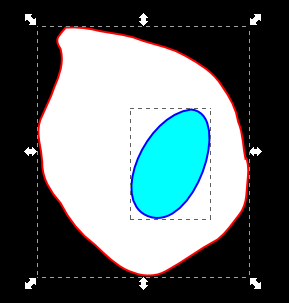
Then select Path -> Difference. This will delete the smaller object and leave the outer one with a hole.

Since this deletes the inner object, you should consider making a duplicate of it, and perform the operation with the duplicate.
Simplify
Sometimes territories can contain way more data than they need. One example is after drawing territories with the pencil tool, if you view the vertices (F2) you'll see it has an excessive amount.
This is easy to fix simply by selecting Path -> Simplify (Ctrl+L). This reduces the number of vertices drastically, and in most cases, doesn't alter the appearance of the object at all:

Not only does this make the object easier to work with and increase the performance of Inkscape, it also reduces the size of your resulting Warzone map which makes it load faster and allows you to fit more objects into your map.
Making clean map borders
This section will teach you how to make clean map borders.
Draw the entire map outline. Ignore bonuses for now.
Draw a line where you want your first bonus border to be. Set the line width to 0.8 pixel.

Do the following. You can get quite quick at it after a while:
Select the path
Press CTRL+ALT+C
Select the path and the map outline you drew earlier
Press CTRL+-
Press CTRL+SHIFT+K

There you go! A clean bonus border! Now do it until all bonuses are separate paths.
Draw a line where you want your first territory border to be. The width of the line doesn't matter now.

Select both the path and the bonus, and press CTRL+/.

There you go! A clean territory border! Now do it until all territories are separate paths.